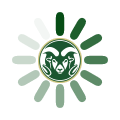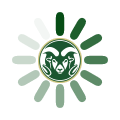To get the latest updates for Windows, you must run the Windows Update program. To do this, follow the instructions below:
[accordionitem]
- Open Windows Update by pressing the Windows key and typing “updates”. Select “Check for Updates”
- Tap or click “Check for updates”
[/accordionitem]
[accordionitem]
- Open Windows Update by swiping in from the right edge of the screen (or, if you’re using a mouse, pointing to the lower-right corner of the screen and moving the mouse pointer up), tapping or clicking Settings, tapping or clicking Change PC settings, and then tapping or clicking Update and recovery.
- Tap or click Choose how updates get installed.
- Under Important updates, choose the option that you want.
- Under Recommended updates, select the Give me recommended updates the same way I receive important updates check box.
- Under Microsoft Update, select the Give me updates for other Microsoft products when I update Windows check box, and then tap or click Apply.
[/accordionitem]
[accordionitem]
- Go to the Start menu (Windows Orb)
- Select All Programs
- Scroll up until you see Windows Update. It should be just above “Accessories”
- If no new updates are listed, press “Check for Updates”
- Install any selected updates. Please note: you may have to perform this process multiple times.
[/accordionitem]
[accordionitem]
- Go to the Start menu (Windows Orb)
- Select All Programs
- Scroll up until you see Windows Update. It should be just above “Accessories”
- If no new updates are listed, press “Check for Updates”
- Install any selected updates. Please note: you may have to perform this process multiple times in order for your computer to be fully updated.
[/accordionitem]